上一篇文章:【2025深度学习环境搭建-1】在Win11上用WSL2和Docker解锁GPU加速
- 先启动Docker!
- 对文件内容有疑问,就去问AI
pytorchGPU_3">一、用Docker拉取pytorch镜像,启动容器,测试GPU
docker pull pytorch/pytorch:2.5.0-cuda12.4-cudnn9-devel

docker run -it --rm --gpus all pytorch/pytorch:2.5.0-cuda12.4-cudnn9-devel nvidia-smi
别忘了用
--gpus all启用GPU

能出现显卡信息,说明基于该镜像的容器,是可以用gpu的。之后要把这个镜像应用到到我们的开发环境之中(使用VS Code插件Dev Container)
二、安装VS Code插件




pytorchGPUpython_24">三、创建项目文件(测试pytorch和GPU的python程序)
创建文件夹pytorch-test,并在其目录下创建如下文件夹和文件(主要创建app.py和.devcontainer就行,其他的随意):

需要创建的文件,内容如下:
requirements.txt
这个文件内容为空
app.py
import torch
a=[1,23,4,5,.4]
def print_gpu_info():
# 检查CUDA是否可用
cuda_available = torch.cuda.is_available()
print(f"CUDA 是否可用: {cuda_available}")
if not cuda_available:
return
# 获取GPU数量
device_count = torch.cuda.device_count()
print(f"\n可用的GPU数量: {device_count}")
# 打印每个GPU的详细信息
for i in range(device_count):
print(f"\n=== GPU {i} ===")
print(f"名称: {torch.cuda.get_device_name(i)}")
prop = torch.cuda.get_device_properties(i)
print(f"总内存: {prop.total_memory / 1024**3:.2f} GB")
print(f"多处理器数量: {prop.multi_processor_count}")
print(f"计算能力: {prop.major}.{prop.minor}")
def test_gpu_operation():
# 尝试在GPU上执行操作
if torch.cuda.is_available():
try:
# 创建测试张量
x = torch.randn(3, 3).cuda()
y = torch.randn(3, 3).cuda()
z = x + y # 执行GPU计算
# 验证设备类型
print("\n=== GPU 操作测试 ===")
print(f"张量所在设备: {x.device}")
print("GPU 计算成功!")
return True
except Exception as e:
print(f"\nGPU 操作失败: {str(e)}")
return False
else:
print("没有可用的GPU进行测试")
return False
if __name__ == "__main__":
print("===== PyTorch GPU 信息 =====")
print_gpu_info()
print("\n===== GPU 功能测试 =====")
test_result = test_gpu_operation()
print("\n===== 最终状态 =====")
print(f"GPU 是否可用: {torch.cuda.is_available()}")
print(f"GPU 是否可用: {test_result}")
print(f"PyTorch 版本: {torch.__version__}")
.devcontainer/devcontainer.json
// For format details, see https://aka.ms/devcontainer.json. For config options, see the
// README at: https://github.com/devcontainers/templates/tree/main/src/docker-existing-dockerfile
{
"name": "GPU Development,torch2.5+cu124+cudnn9,Py3.11.10",
"runArgs": [
"--gpus=all" // 添加 GPU 支持
],
"build": {
// Sets the run context to one level up instead of the .devcontainer folder.
"context": "..",
// Update the 'dockerFile' property if you aren't using the standard 'Dockerfile' filename.
"dockerfile": "Dockerfile"
},
"customizations": {
"vscode": {
"extensions": [
"ms-python.python",
"ms-toolsai.jupyter",
"ms-python.autopep8",
"ms-python.vscode-pylance",
"mechatroner.rainbow-csv",
"ms-azuretools.vscode-docker",
"ms-toolsai.datawrangler"
]
}
}
// Features to add to the dev container. More info: https://containers.dev/features.
// "features": {},
// Use 'forwardPorts' to make a list of ports inside the container available locally.
// "forwardPorts": [],
// Uncomment the next line to run commands after the container is created.
// "postCreateCommand": "cat /etc/os-release",
// Configure tool-specific properties.
// "customizations": {},
// Uncomment to connect as an existing user other than the container default. More info: https://aka.ms/dev-containers-non-root.
// "remoteUser": "devcontainer"
}
.devcontainer/Dockerfile
# 使用 PyTorch 官方镜像作为基础镜像
FROM pytorch/pytorch:2.5.0-cuda12.4-cudnn9-devel
# 设置工作目录(容器中的)
WORKDIR /workspace
# 将本地代码复制到容器中
COPY . /workspace
# 安装额外的依赖(如果有)
RUN pip install --no-cache-dir -r requirements.txt
# 暴露端口(如果有需要)
# EXPOSE 8000
# 定义容器启动时运行的命令
# CMD ["python", "app.py"]
README.md
## pip环境导入导出
从requirements.txt导入环境:
`pip install --no-cache-dir -r requirements.txt`
导出环境到文件requirements.txt:
`pip freeze | grep -v '@ file://' > requirements.txt`
四、打开项目文件,并使用容器环境
在VS Code中打开项目文件

按下【F1】在上方选择【Dev Containers:Reopen in Container】

此时查看vscode左下角,蓝底白字,显示Dev Container: GPU Development,torch2.5+..,就说明我们现在的项目torch-test已经在使用刚才拉取的pytorch容器了!

在左边找到app.py,运行他,若显示可用gpu大于0,表示项目torch-test中的python程序可以使用gpu。之后我们需要运行深度学习程序时,使用这里的步骤即可,不需要安装额外的python环境了,若需要安装其他包,那就修改requirements.txt文件即可。

五、需要安装其他python包怎么办?
若我们需要其他python包,那就在终端直接安装,测试能用之后,用pip freeze | grep -v '@ file://' > requirements.txt将当前python环境中的包导出到文件requirements.txt中。
之后再启动项目时,Dev Container会自动帮我们根据文件requirements.txt安装环境。
清空文件
requirements.txt中的内容,之后重新构建容器,即可得到一个原始镜像中的python环境
补充:如何重新构建容器
按【F1】,搜索【Dev Containers:Rebuild Container】

补充:在镜像中添加VS Code插件
可以在镜像中添加VS Code插件,之后每次构建,镜像都会自动安装插件,不用自己手动安装了
方法:右键单击插件,点击【Add to devcontainer.json】

参考
教程:使用 Visual Studio Code 创建 Docker 应用
借助 Visual Studio Code 将 Docker 容器用作开发环境